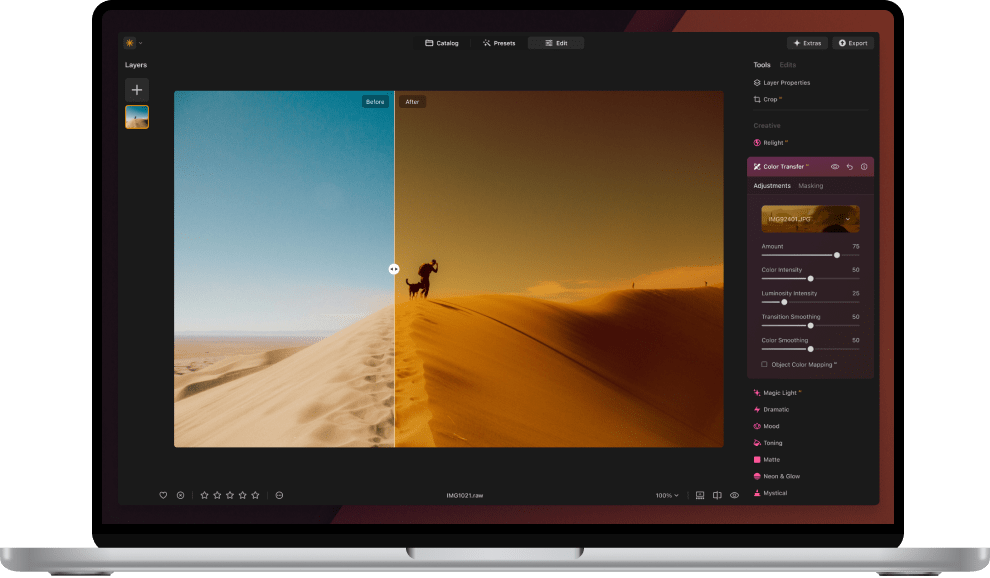Get the upgraded version
of Luminar Neo – for just $33
Limited time offer:
00d
00h
00m
00s

Your spring photos deserve a makeover. Get the Luminar Neo upgrade at the best price – just $33
Save big and refresh your photos in new ways
00d
00h
00m
00s
Explore the new features and improvements for Luminar Neo
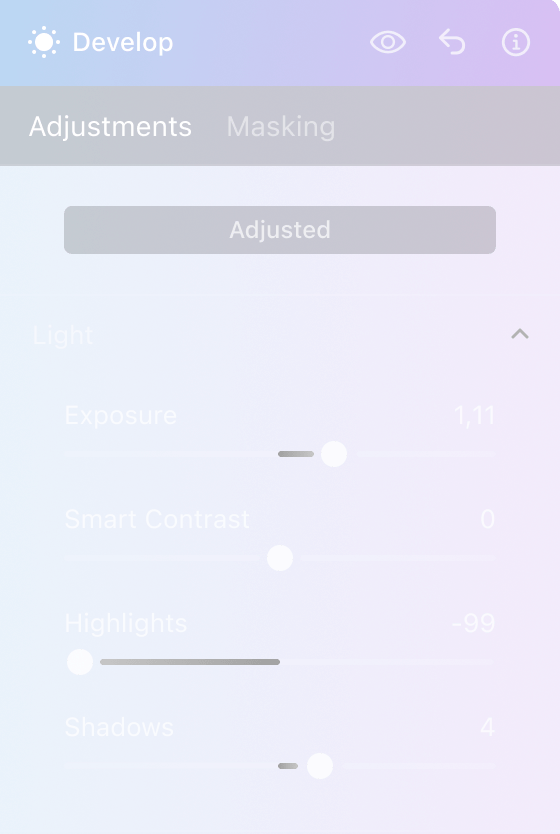
Auto Adjust
Instantly refine exposure, light, and tone
Color Masking
Precise masking based on color
Preset
improvements
More creative control for stunning one-click edits
Color transfer
Transfer colors between photos
Smart search
Locate specific images based on their content
00d
00h
00m
00s
coming April 2024
Instantly perfect photo with Auto Adjust
Let your photos shine effortlessly! Auto Adjust in Develop / Develop RAW fine-tunes exposure, balances highlights and shadows, and perfects blacks and whites—giving you a beautifully refined image instantly.
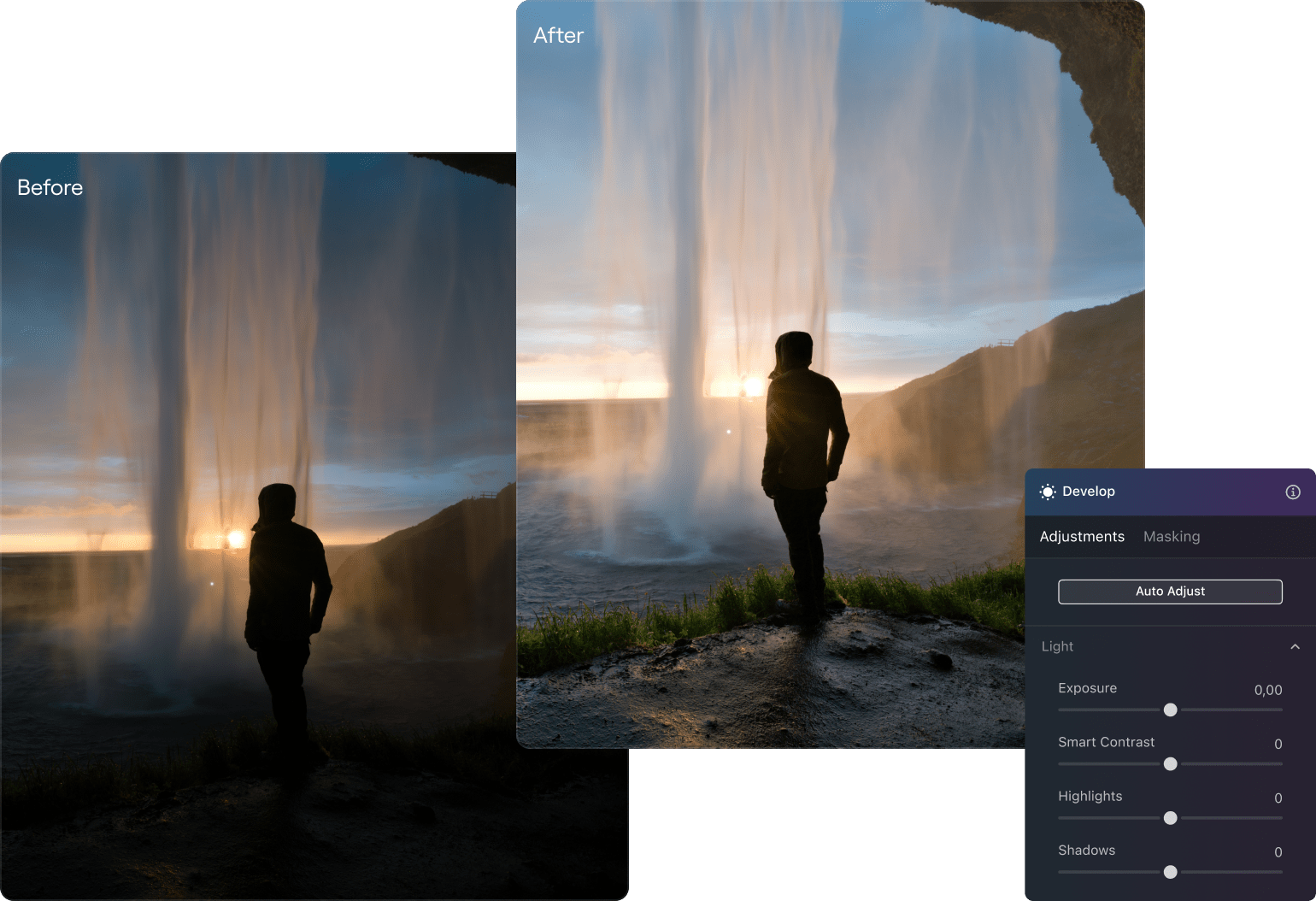
Color Transfer
Select a reference image and transfer its colors to your photo. Match colors from images you love, transferring the precise color solution to any of your photos. Explore new creative directions and experiment with different color palettes and moods.
Experiment with these references:
From movies
From artwork
From trends
From nature
From any photo you like
From any photo you like

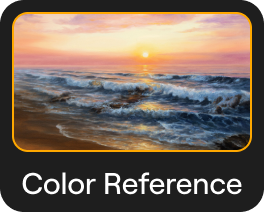
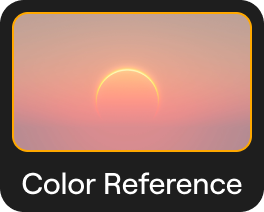
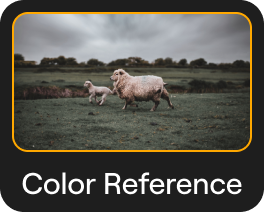
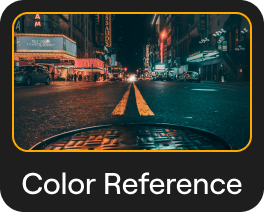
The above works are intellectual property of their respective owners. Skylum does not own them and is not endorsed by the creators or rights holders. The use of these works is for demonstration purposes only.
How does Color Transfer work?
1
Select a reference image
Upload the image into the Color Transfer tool and click on it.
2
Let Color Transfer do its magic
The tool detects objects and transfers colors between similar elements, like sky to sky or vehicle to vehicle
3
Get awesome results
Adjust the outcome with sliders to retain full control over your desired results.
00d
00h
00m
00s
More convenience and precision in your editing
Enjoy improvements for Presets
Faster and easier editing with better management, sorting, and workflow.
- Better Preset collection management and sorting
- Counters for Presets and Collections
- New “Recently Added” category
- X-Membership collections now feature a distinct icon for easy identification.
- Rearrangement of Presets by drag and drop in the My Presets and Favorites categories
- …And more interface improvements..
Smart Search
Harness the power of machine learning to find images using Smart Search. Locate specific images based on their content. Simply enter keywords related to objects, scenes, or themes (e.g., tree, stop sign, car) and the tool will sift through your catalog to deliver precisely what you're looking for. Adjust filters to refine results and save valuable time in your image search process.
Color Masking
Easily create precise masks based on specific colors in your image with the Color Masking tool. Adjust the color range using the range slider to fine-tune your selection. Isolate and edit particular colors in your photo, enhancing your creative control and allowing for seamless adjustments and modifications.
Free catalog and interface improvements for all users in the Upgrade
Catalog Filtering
Filter your Catalog by camera model, by focal length, by ISO, by shutter speed, aperture, rating, and more parameters to always find the exact photo you need.
Virtual Copies
Create virtual copies - multiple versions of a single photo without duplicating the original file - for handy experiments with styles and crops.
Star Rating
Keep your photos organized and find your best shots. Create collections or albums based on quality, ensuring your top photos are always at your fingertips.
Filmstrip
Use the filmstrip in the Edit tab to switch quickly between images without exiting to Catalog mode.
00d
00h
00m
00s
Fine-tune with Luminar Neo’s pro tools
Bring out the best in every photo with pro-level tools — improve sharpness, upscale, focus stack, create seamless panoramas, reduce noise, enhance magic lights, remove backgrounds, and merge HDR brackets in just a few clicks.
Go beyond with improved Generative tools
Achieve even more high-quality results when generating visuals based on your prompts with the enhanced algorithms of the generative tools.
Upgrade for just $33 and unlock powerful new tools in our Spring Sale!
Fall Upgrade 2024
(Color Transfer, Color Masking, Smart Search)
Spring Update 2025
Fall Update 2025
Pro Tools
Access all 8 tools, unlock the ones you’re missing, or make sure you already have them all.
(SupersharpAI, UpscaleAI, NoiselessAI, Panorama Stitching, Focus Stacking, HDR Merge, Background Removal, Magic LightAI)
Generative Tools
(GenErase, GenSwap, GenExpand)

Most Popular
Upgrade Pass 2024/25
Promo code applied
$ 29 .99
$ 99 .00
One-time payment
Generative Al features
Gen Erase, Gen Expand, Gen Swap
Access forever
Platform features upgrade
Studio Light, Neon&Glow, Water Enhancer
Access forever
All updates and new features
Not included
Extensions Pack and future Extensions
Access forever
Extensions Pack and future Extensions
Access till January, 1st 2026
12 months subscription
$ 39 .00
$ 99 .00
Billed yearly
Generative Al features
Gen Erase, Gen Expand, Gen Swap
Access during subscription period
Platform features upgrade
Studio Light, Neon&Glow, Water Enhancer
Access during your subscription period
All updates and new features
Access during your subscription period
All updates and new features
Access during your subscription period
Extensions Pack and future Extensions
Access during subscription period
FAQ
What is the difference between a Luminar Neo subscription and the Upgrade Pass 2024/25 ?
The Luminar Neo subscription includes access to the following features for the entirety of your subscription period:
- The most up-to-date version of the software.
- The upcoming features of the Fall Upgrade 2024: Color Transfer, Smart Search, Color Masking, improvements to the interface and catalog.
- The generative tools: GenErase, GenSwap, and GenExpand
- The 8 pro-level tools (ex-Extensions): SupersharpAI, NoiselessAI, UpscaleAI, Focus Stacking, Background RemovalAI, HDR Merge, Magic LightAI, and Panorama Stitching.
The Upgrade Pass 2024/25 for the Luminar Neo lifetime license includes:
- The upcoming features of the Fall Upgrade 2024: Color Transfer, Smart Search, Color Masking, improvements to the interface and catalog. You’ll be able to use these features forever, even after the pass expires.
- The generative tools: GenErase, GenSwap, and GenExpand. You’ll be able to use these features until January 1, 2026.
-
The 8 pro-level tools (ex-Extensions): SupersharpAI, NoiselessAI, UpscaleAI, Focus Stacking, Background RemovalAI, HDR Merge, Magic LightAI, and Panorama Stitching.
You’ll be able to use these features forever, even after the pass expires. - The upcoming features of the Spring Update 2025 (to be announced later).
What happens after the Upgrade Pass 2024/25 expires?
After the Upgrade Pass 2024/25 expires, you’ll still be able to use Luminar Neo with the 8 pro-level tools and the features you’ll receive during the Fall Upgrade 2024 and Spring Update 2025. However, you will no longer have access to generative tools on January 1, 2026.
What is the refund policy?
You can get a refund for the Upgrade Pass 2024/25 until December 1, 2024, if you purchased it before November 1, 2024. If you purchase it after November 1, 2024, or purchase a subscription, the standard 30-day money-back guarantee rules apply.
What happens if I don’t purchase the Upgrade Pass 2024/25 or the Luminar Neo subscription?
If you have a Luminar Neo lifetime license, you’ll still be able to use Luminar Neo, but will not be able to enjoy the features of the upcoming Fall Upgrade (Color Transfer, Color Masking, Smart Search, various catalog and interface improvements) and the Spring Update (to be announced).
If you have a Luminar Neo subscription that expired, you’ll have to renew your subscription to continue using Luminar Neo. A subscription gives you access to the most up-to-date version of the software, with all the latest features included.
Do I need to get the Upgrade Pass 2024/25 if I already have a Pro subscription?
The Upgrade Pass 2024/25 for the Luminar Neo lifetime license includes the upcoming features of the Fall Upgrade 2024, access to generate features, the 8 pro-level tools, and the features of the upcoming Spring Update 2025. If you wish to use these features, you’ll need to purchase the Upgrade Pass 2024/25.