January 19
10 min. to read
How To Change Background Color On Instagram Story
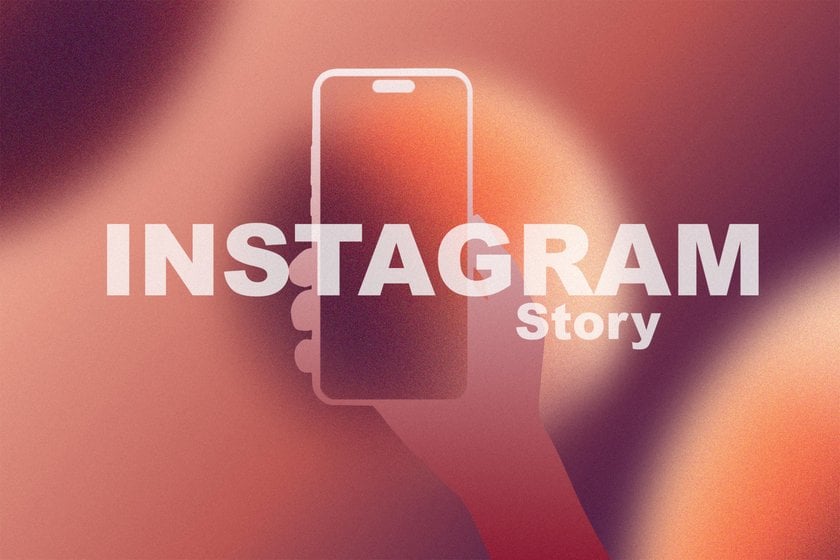 Instagram Stories are a great way to share creative moments and ideas. One of the easiest ways to make your content look nicer is by changing the background color of your Story, which might be more appealing to look at, plus it’ll make it match your aesthetic goals. Herein, this article presents five effective methods to modify the backdrop, including gradient effects, solid hue, photo, video, and pre-designed template.
Instagram Stories are a great way to share creative moments and ideas. One of the easiest ways to make your content look nicer is by changing the background color of your Story, which might be more appealing to look at, plus it’ll make it match your aesthetic goals. Herein, this article presents five effective methods to modify the backdrop, including gradient effects, solid hue, photo, video, and pre-designed template.
By mastering these techniques, you’ll learn how to change Instagram background color and discover ways to improve the readability of text, highlight specific elements, and maintain a cohesive brand image.
1. Use a Gradient Background to Add Depth and Vibrancy
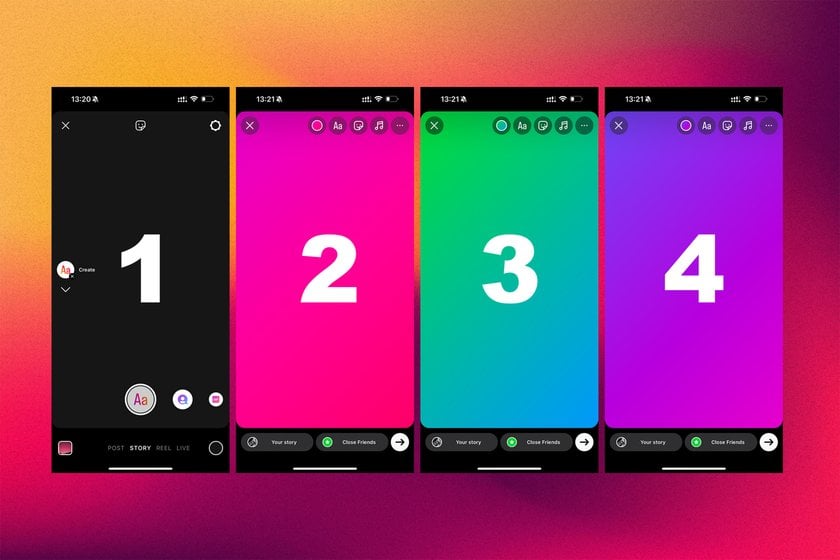 A gradient background is great for those who want to add depth and dimension to their Stories. Gradual blends of colors provide a modern look that is really apt for text-heavy posts or announcements. For that, Instagram has some built-in gradient options, pretty easy to apply.
A gradient background is great for those who want to add depth and dimension to their Stories. Gradual blends of colors provide a modern look that is really apt for text-heavy posts or announcements. For that, Instagram has some built-in gradient options, pretty easy to apply.
Steps to Use a Gradient Background
Open Instagram and swipe right to access the Story creation mode.
Tap the “Aa” text option in the editor.
Look for the color palette at the bottom of the screen.
Tap the palette multiple times to explore Instagram’s default gradient options until you find the desired effect.
Additional Tips
Gradients serve best for change the hue on Instagram Story without using any external apps.
Feel free to experiment with different gradients to fit your brand or theme of content. For example, warm tones-orange, yellow, and red-pertain to energy, while cool tones create a soothing effect.
If the default options are not enough, try creating custom gradients using design applications such as Canva.
By learning how to change the color on Instagram Story, you can effortlessly use gradients to create a polished, professional aesthetic.
You may also like: 10 Best Photo Editing Apps For Instagram In 2025
2. Customize the Background with a Solid Color for a Clean Look
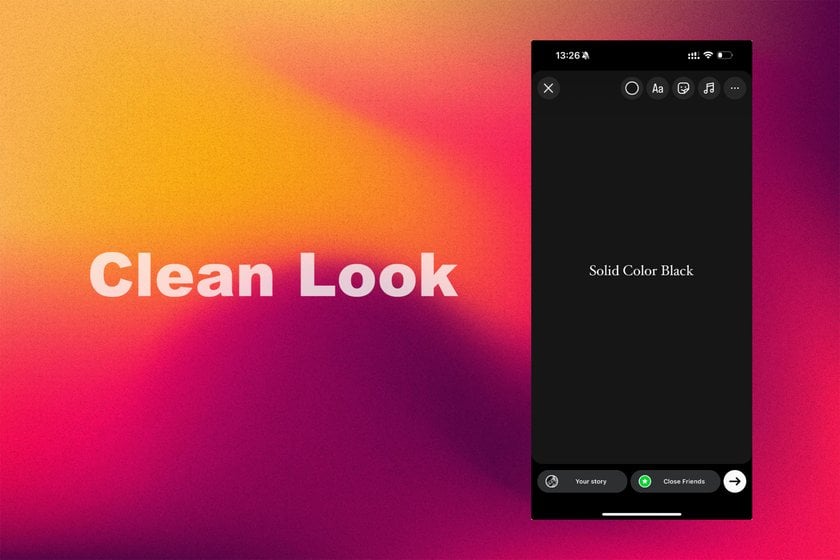 A colored backdrop is simple and clear, which allows the text, stickers, and other elements to pop. This would be perfect for any announcements, promotional content, or minimalist design. Plus, to give your Instagram content a sleek and modern look, learn how to make IG Story background black for a stunning visual effect.
A colored backdrop is simple and clear, which allows the text, stickers, and other elements to pop. This would be perfect for any announcements, promotional content, or minimalist design. Plus, to give your Instagram content a sleek and modern look, learn how to make IG Story background black for a stunning visual effect.
Steps to Add a Solid Color Background
Open Instagram and swipe right to create a new Story.
Use the “Create” mode (swipe left on the Story options at the bottom).
Tap the drawing tool (pen icon) in the top-right corner.
Choose a color from the palette at the bottom, or press and hold any one to access the custom shade picker.
Tap and hold anywhere on the screen until the background fills with the chosen color.
Practical Examples
For promotional content, use bold colors like red or yellow to grab attention.
For a professional tone, opt for neutral tones like gray, navy, or beige.
Using a black background Instagram Story can make your content stand out by providing a sleek, modern aesthetic and drawing attention to your visuals and text.
How to change IG Story color dynamically? Pair solid backgrounds with animated stickers or GIFs to add a touch of movement.
Solid colors are also a quick and easy solution for how to change the background on IG Story without overcomplicating the design process.
3. Use a Photo as the Background for a Personalized Touch
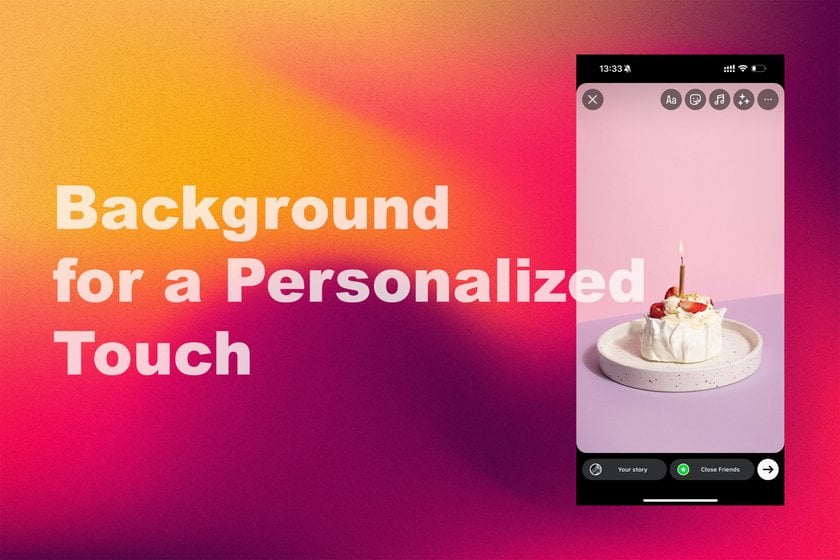 Photos add a personal and relatable touch to your stories. Be it a scenic shot, a product image, or even a candid moment, using a photo as the backdrop creates a visually rich backdrop.
Photos add a personal and relatable touch to your stories. Be it a scenic shot, a product image, or even a candid moment, using a photo as the backdrop creates a visually rich backdrop.
Steps to Use a Photo as the Background
Open Instagram and upload a photo or video as your Story.
To make text or stickers stand out, add a semi-transparent overlay:
Tap the drawing tool in the top-right corner.
Choose the highlighter tool (the second pen icon).
Select a color and tap and hold anywhere on the screen to apply the overlay.
Tips for Using Photos
For Instagram Story change background color with photo use the overlay technique to ensure text remains readable.
Ensure the photo aligns with your Story’s theme. For example, a nature photo works well for inspirational quotes, while product images suit promotional content.
Use high-quality, well-lit photos for a professional appearance.
This method not only answers how to change color of Insta Story background, but also adds a creative, personalized element to your posts.
You may also like: Instagram Best Filters: Must-Have For Perfect Pictures
4. Add a Video Background to Bring Your Stories to Life
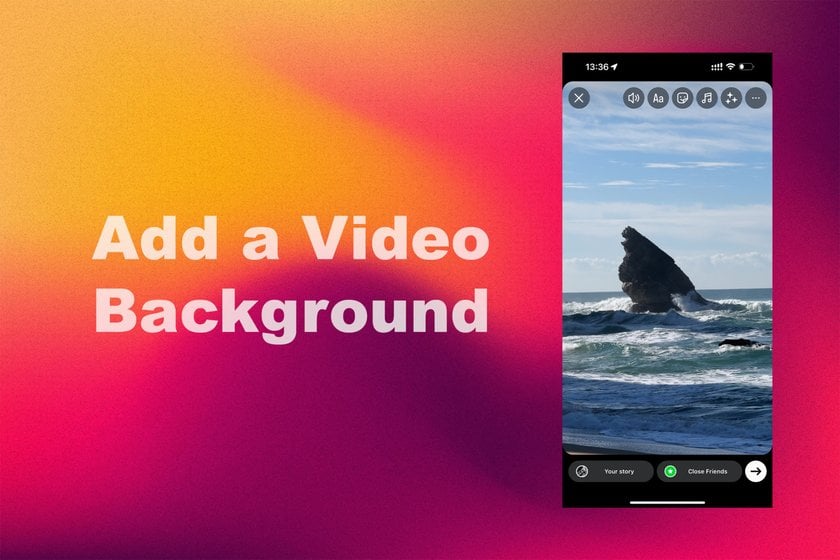 Adding a video layer makes your Instagram Story more dynamic and engaging. This technique is ideal for showcasing movement, such as product demos, events, or behind-the-scenes footage.
Adding a video layer makes your Instagram Story more dynamic and engaging. This technique is ideal for showcasing movement, such as product demos, events, or behind-the-scenes footage.
Steps to Add a Video Background
Open Instagram and swipe right to access Story mode.
Select a video from your gallery or record a new one.
Upload the video as your background.
Add text, stickers, or GIFs on top to complement the video.
Creative Uses
Video backgrounds are great to promote some businesses or introduce their latest products.
Personal users can use this method for vlogs, travel highlights, or event recaps.
To make text readable, consider overlaying a semi-transparent color or using bold fonts.
Videos offer a creative method to achieve an Instagram change background color Story, keeping your content interactive and lively. To give your Instagram Story a personalized touch, learn how to change background color on Instagram Story when sharing reel to make your content stand out.
5. Use Pre-Designed Templates for Professional Results
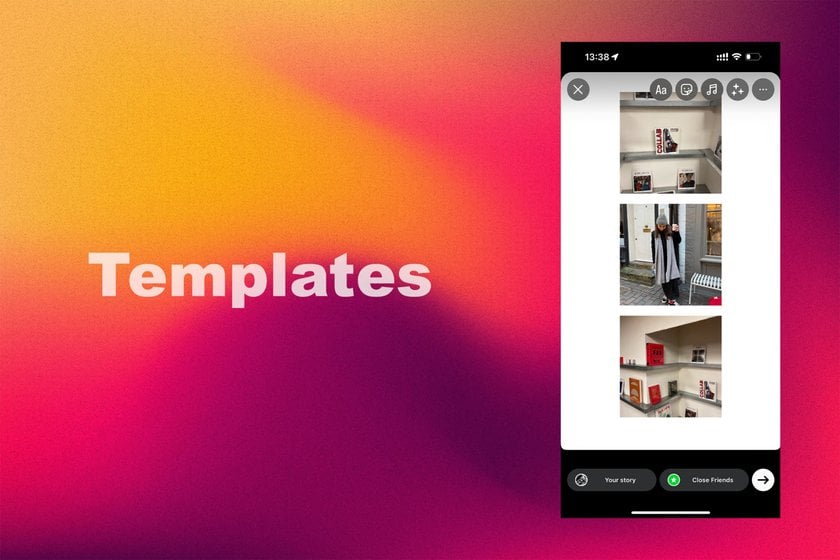 If you’re looking for a polished and cohesive design, pre-designed templates are the way to go. Apps like Luminar Mobile offer a variety of templates specifically designed for Instagram Stories.
If you’re looking for a polished and cohesive design, pre-designed templates are the way to go. Apps like Luminar Mobile offer a variety of templates specifically designed for Instagram Stories.
Steps to Use Templates
Download Luminar Mobile.
Browse their Instagram Story templates and select one that fits your theme or message.
Customize the template by adjusting the background color, text, or graphics.
Save the design and upload it to your Instagram.
Why Use Templates?
Templates are perfect for how to change background color when reposting on Instagram Story, as they offer ready-to-use designs that can be customized.
For brands, templates ensure consistency in design and messaging.
Even for personal use, they save time and provide professional results without requiring design skills.
Templates are really ideal solution for users who want a professional look with minimal effort, making them a go-to option for how to put a background on Instagram Story.
You may also like: 300+ Cute, Catchy, Funny, Captions For Instagram In 2025
Final Thoughts
 Changing the background of your Instagram Story is an easy and effective way to make your content look more appealing. Whether you use gradients, solid colors, photos, videos, or pre-designed templates, each method has its unique benefits in creating engaging content.
Changing the background of your Instagram Story is an easy and effective way to make your content look more appealing. Whether you use gradients, solid colors, photos, videos, or pre-designed templates, each method has its unique benefits in creating engaging content.
By learning how to change Story background color on Instagram, you can personalize your posts and align them with your brand’s aesthetic. Start experimenting with these techniques today to create stunning Stories that leave a lasting impression and captivate your audience!

 >
>

