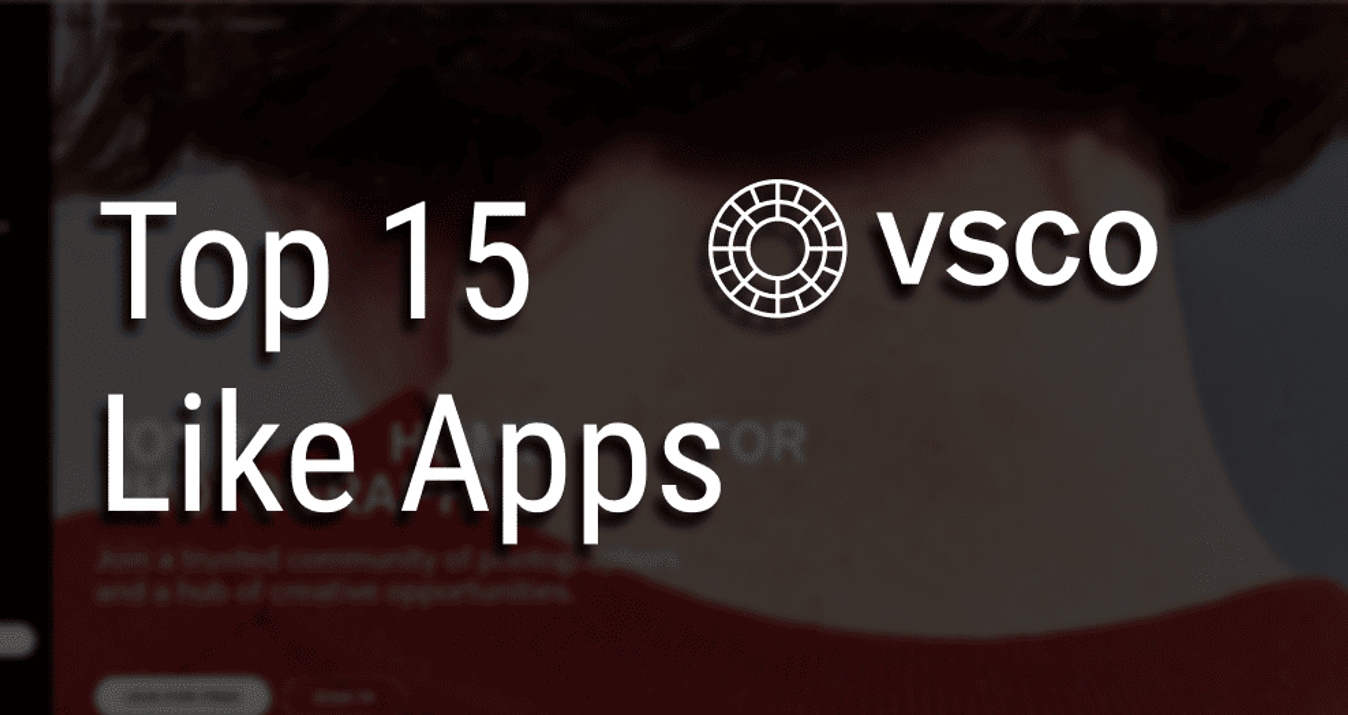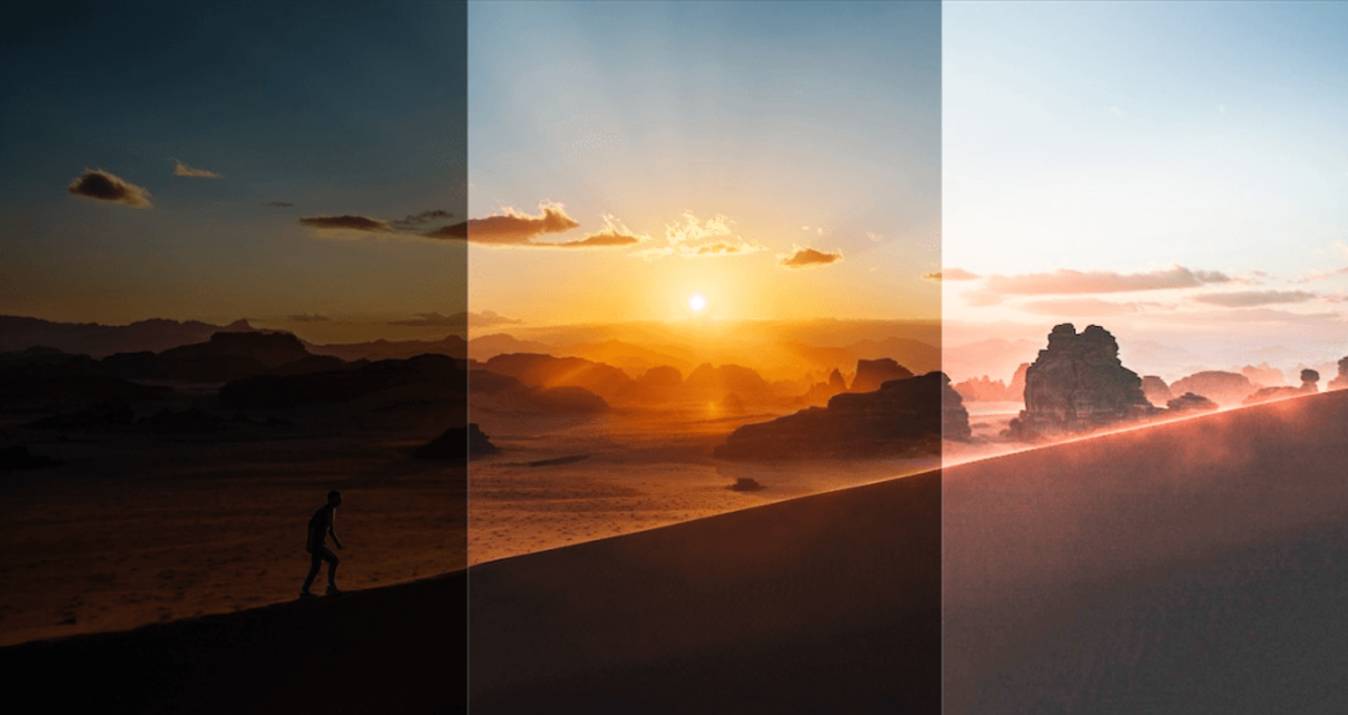Lightroom Presets
April 28, 2016
Scroll down to see the most versatile and impressive presets that will enhance your photos.
You find them all over… “Presets”. They are some kind of quick-getaways which the developer includes in the software’s interface for easy execution of program-commands which would have otherwise required some series of steps or procedures. Presets make the job easier.
Lightroom Presets are pre-sets or saved settings, usually slider settings, which can be exported, imported and edited or modified. Adobe usually includes its small collection of pre-installed settings in the Develop-module.
With these Presets, Lightroom users can simply change an image’s look at the click of the button. Strategically placed over the app’s native files, these pre-organized templates provide your images with appealing and fascinating transformations in moments.
Whether you are creating a landscape photo-edit or just applying same custom effect across some editorial shoot, there are loads of Lightroom Presets to help you create powerful photo effects or editing.
Renowned for its amazing photo processing and image organizing features that allows for easy retouching, organizing and viewing of several digital images, it does appear that the over-a-decade-old photo editor, Lightroom, is here to stay. Most advanced Skylum photo editor, Luminar, can be used as an Lightroom alternative in some cases, but Lightroom still remain a great image editor from Adobe.
First released exclusively to Mac users, as a Beta development, in January 2006, the developers have continued to make further advancements and upgrades on the app, which have resulted in the several versions that have been released since inception; Lightroom 6.4 being the most recent. Other notable versions are Lightroom 4 and Lightroom 5. Lightroom boasts of stunning-effects Presets that help provide better user experience.
Lightroom 4 Presets, one of the apps great versions, feature highly efficient options. Lightroom 5 filters are fantastic; possessing Presets that essentially add speed and smartness, to digital photo editing.
Understanding How Lightroom Presets Work
An effective approach to being very productive with Lightroom’s Presets can be summarized in one word, “Organization”. Working within Lightroom is synonymous to organization. From Presets’ folder creation, to theme classification…, staying organized is paramount. On Lightroom, being organized equals being Preset-compliant.
It’s almost impossible to make significant impart through Lightroom without the Presets. Using Lightroom’s Presets goes beyond being fashionable, it’s being effective. Having established this fact, staying organized is directly connected to being efficient, as well as saving valuable time away from the stress and time-wastage of having to search your computer’s hard drive for choice or unsorted Lightroom presets.
Importing Your Presets to Lightroom
Fast-forwarding a little bit… Let’s take it that you already have your folders organized… the next thing is importing those new Presets into you workspace.
The process can be a little confusing for Mac users since the OSX folders tend to appear hidden by default… You can easily find your way around. When you do, the “Develop Presets” folder is where you import or save new presets.
Click the “Program” bar to locate “Preferences” under “Lightroom Tab”. The “Preferences” leads you to the “Develop Presets” where you paste or add the Presets. Organizing these Presets by labelling or categorizing them according to their functions would help a great deal.
Skylum’s Creative Kit for Mac users, is rich in a wide variety of Presets and filters, which are available at no extra cost.
Importing Creative Kit’s Lightroom Presets
The Creative Kit gives you unrestrained access to its collection of free Presets for Lightroom 5 or Lightroom 4 at no additional cost. These Presets are accessible as plugins and filters. The most impressive part of this is that these plugins can be easily installed.
Unlike the conventional presets-importing to Lightroom that require series of steps or procedures, Skylum’s Lightroom-compatible plugins are feature-rich, and carry several hundreds of Presets which can be accessed on Lightroom by simply follow an easy-to-install plugin setup..
The Skylum Creative Kit’s Presets are typically easy-to-use, highly intuitive, and possess feature-rich functions which are characteristic of Skylum’s award-winning apps.
These Presets-loaded plugins possess all you could ever wish for as far as photo editing is concerned. The Creative Kit’s Presets are easy to access, understand and apply. No complex or complicated handling required… It’s straight forward.
The Preset controls are cool! You’d find them a lot easier than most of the Lightroom Presets that you know.
The Creative Kit Plugins
Snapheal, Tonality, Intensify, FX Photo Studio, Noiseless and Focus all have amazing professionally-created or custom presets that give you stunning photo-effects, in Lightroom 4, 5 or 6.
Painstakingly created by some of the best professional photographers in the world, the Creative Kit plugins constitute a group of comprehensively-created Presets designed to give you unimagined photo enhancer options.
As Presets, using the Creative Kit’s plugins to edit your photos on Lightroom 5 or 4, is the fastest and easiest way to achieve amazing results.
Irrespective of your image’s complexity, deploying the Creative Kit’s Presets on Lightroom is a great way to get your photo editing done. These Lightroom plugins are equipped with tremendous real-time rendering speed that helps hasten Preset viewing.
Moving the Presets sliders on plugins like Intensify CK or any of the other five can significantly transform your images in an amazing way.
The Creative Kit’s Preset Categories
Creative Kit Presets can be classified into three, namely, Defaults which are the ones created by Machun’s team; Custom, the Presets you or other users have created; the Favorites Presets, Default or Custom, are the ones you have star-tagged due to frequent use or need.
Some of these Free Lightroom Preset categories available through the Creative Kit include “Soft” which can be used to soften your image’s Details, Contrast and Structure; “Landscape” modifies these properties, while “Image Tune” helps bring out the natural beauty of your image.
“Detail Enhancement” Presets can be used to improve your image’s overall look by increasing its sharpness, clarity and detail. “Architecture” Preset helps to emphasize your image’s structure and clarity. “Creative” gives your photos stunning artistic image interpretation. “Black and White” de-saturates your image color-contrast details and makes it monochromatically beautiful.
The “Landscape” Presets enhance your images’ landscape-riches… and so much more
Creating or Exporting Presets
Presets creation or exporting is one of the easiest things you can do with the Creative Kit. You can follow the easy setup by simply clicking on the “Create a Preset” button which is located just beneath the adjustment panel.
Newly created Presets are, by default, placed in the Custom panel. These Presets can be easily moved into the Preset Folder by simply clicking and dragging it into the said folder.
Even more beautiful is the fact that these Presets can be easily shared among Skylum users.