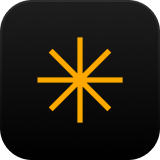Luminar Mobile: User Guide
Read Guide-
How to synchronize with a desktop version
Luminar Mobile is a separate product from Luminar Neo, our main desktop application. As such, there is currently no synchronization between the apps that would enable catalog sharing. However, we understand how essential is this feature for our current users, and we are actively exploring ways to implement such functionality in the near future.
-
How to download Luminar Mobile on another device?
The purchase process occurs seamlessly through the App Store. Therefore, any iPad, iPhone, or Vision Pro logged in with the same Apple ID will automatically grant access to the app. To get started, just sign in with your Apple ID, navigate to the App Store, and install the app hassle-free.
-
How to manage my subscription?
You can manage your subscription by navigating from the program to Settings -> Your Account -> Then click on the button with your email written on it. Alternatively, you can access subscription settings directly through the general settings of subscriptions in the App Store.
-
What are the system requirements for Luminar Mobile?
Our photo editing app, Luminar Mobile, requires iOS 17 or newer to work properly. Note that owners of older devices may encounter feature limitations.
You can find detailed information on compatibility here:
- for iPhone https://support.skylum.com/luminar_mobile/working-with-iphone/system-requirements
- for iPad https://support.skylum.com/luminar_mobile/working-with-ipad/system-requirements
Missing your license
or need to re-download?
If you need to retrieve your license key or download an app that you own again, this is the place to do it!
Contact us
Can’t find the answer to your question?
Contact us and we’ll get back to you as soon as we can.
Want to leave feedback
or a suggestion?
We are open to our ideas and suggestions for improving our products or cooperation
leave feedback